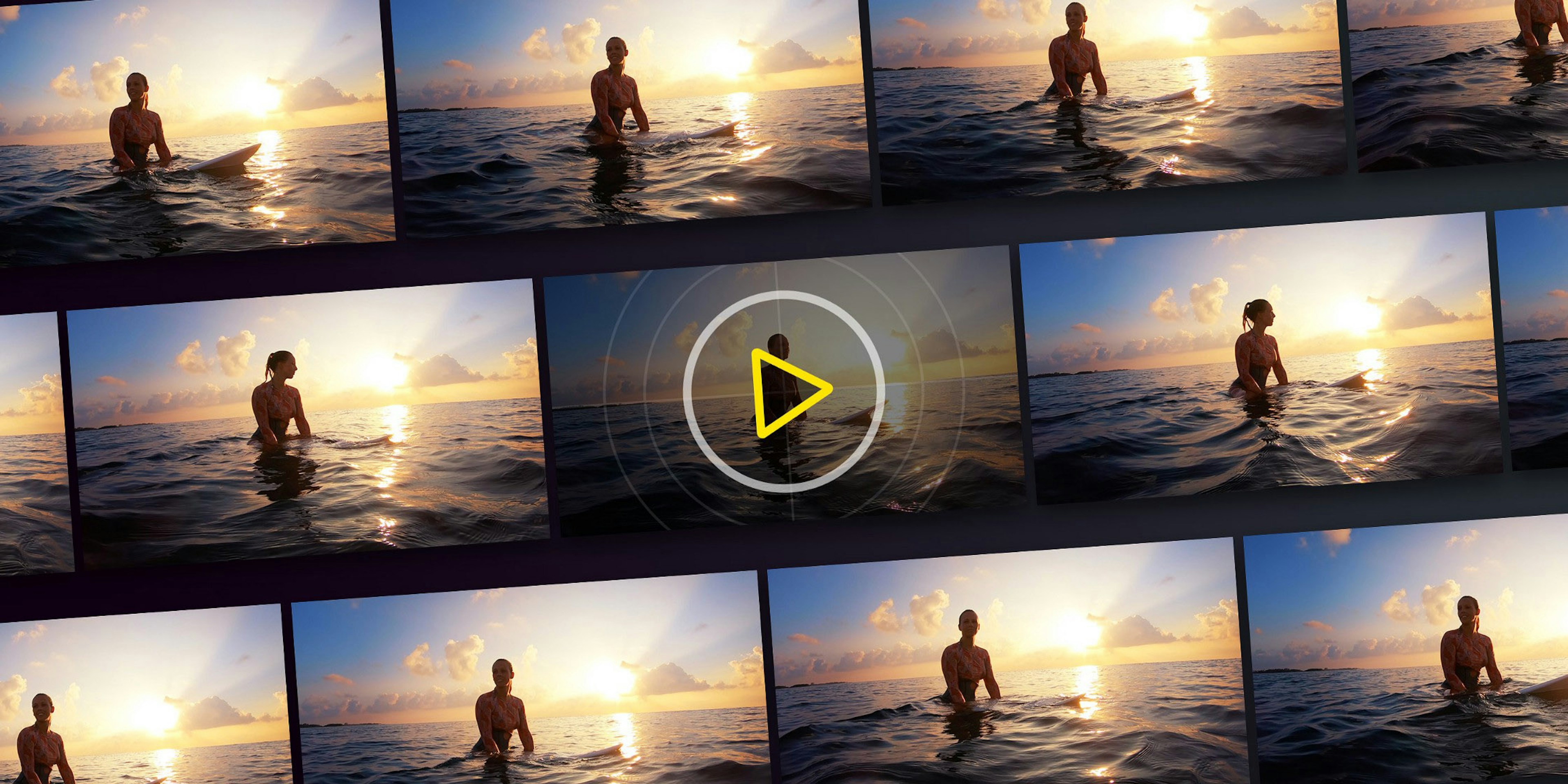Video Processing Comes to Darkroom
Today we’re launching app-wide support for processing videos in Darkroom, available to all our existing and new subscribers. This is one of the most impactful changes in our history, and it is made possible by the new rendering engine we recently released.
Videos in Darkroom feel as lightweight as photos. They animate, zoom, crop, autoplay and loop, and every edit is made in realtime. By eliminating all the complexities involved in the traditional video processing, you can now expand the range of your visual stories with little time and effort.
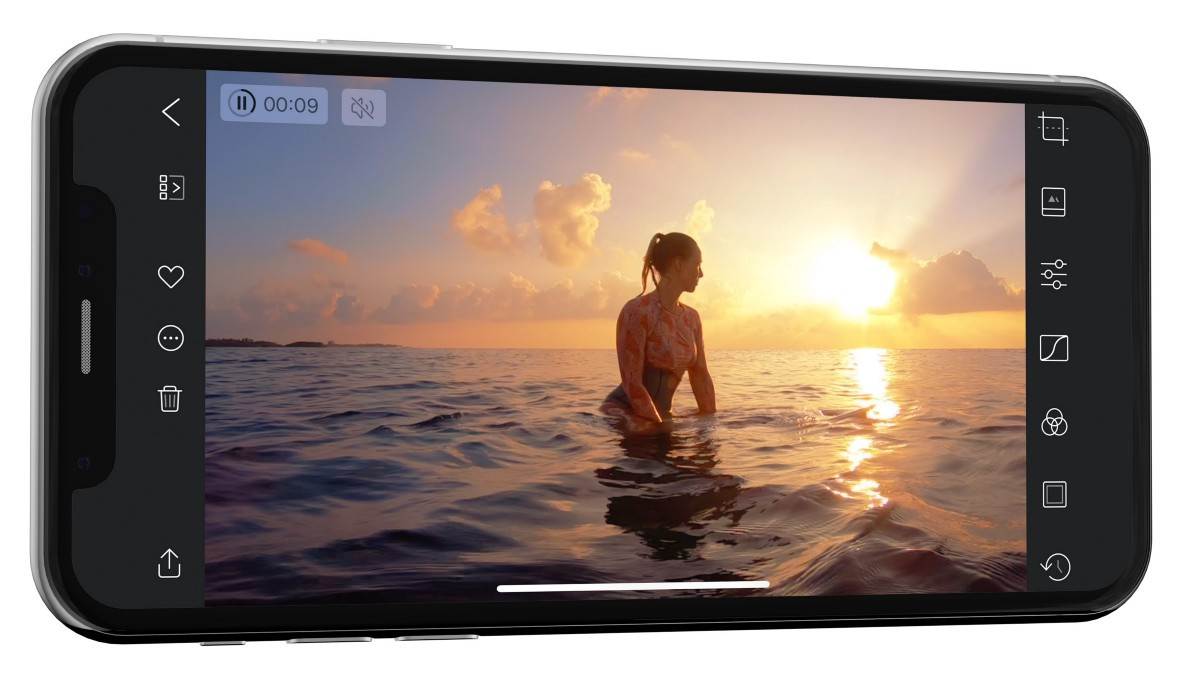
If you’re already familiar with Darkroom, you can skip this section. But if you’re wondering why you should care, allow us to tell you what we’re all about.
What makes Darkroom different?
We’ve spent years building the most efficient mobile photo editing workflow, designed to reflect the way we capture photos today, and we’re bringing that to videos today.
We’re deeply integrated into iCloud Photo Library, so there’s no import step or separate a library to manage. You don’t have to be afraid of processing those 30 videos waiting in your library. You can comfortably navigate it without being forced to commit/discard your edits, then share your favorites as a cohesive set, all at once.
Our editing tools are designed to be easy to use for casual photographers, but flexible enough for professional users. There’s an enormous amount of flexibility and power beneath our friendly, approachable interface.
Suggested Video Workflows
Casual Users
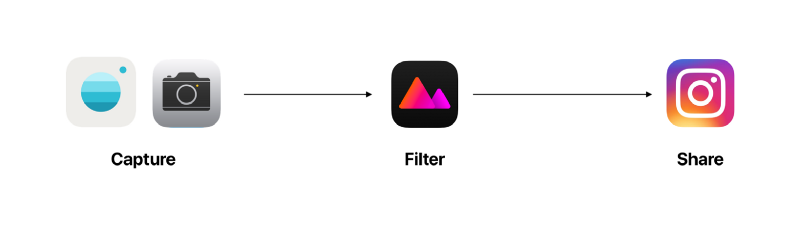
If you’re capturing videos in a casual context for social media, we recommend using either the built-in Camera app, or one of the excellent third-party apps that work seamlessly with Darkroom like the Moment Pro Camera app.
Capture as many videos as you need, then jump straight into Darkroom and they’ll be ready for you. You can navigate through them just like in the Photos app, and edit your favorite one.
When you export you can use Modify Original to export your edits without creating a copy in your library. This is non-destructive, any edits you make in Darkroom can always be reverted. Our Frame tool works really well for getting a perfectly formatted border on your images in the perfect aspect ratio. Give it a try!
Pro Users
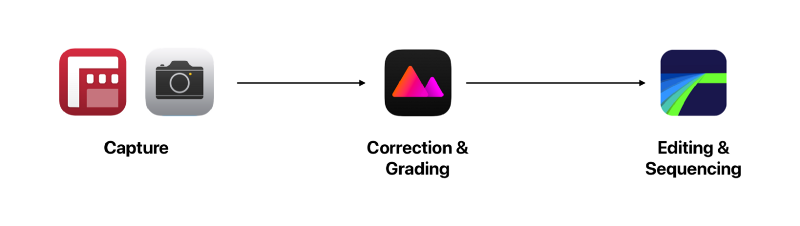
In a more professional context that requires more specialized tools, we recommend capturing videos using the excellent FiLMiC Pro app, then using Darkroom to cull down the media to a few selects, color correcting & grading them, then using LumaFusion to sequence the videos into a final product.
In this workflow, you can Favorite your chosen media to quickly identify them in LumaFusion. Our Batch Paste & Export make quick work of editing & exporting all your videos at once. Finally, the Modify Original export option non-destructively exports without creating duplicate copies in your library.
Cinematic Filters Darkroom+
While we were at it we couldn’t resist developing a brand new set of Cinematic filters for all your videos. These filters are designed to instantly give your videos a more cinematic look.
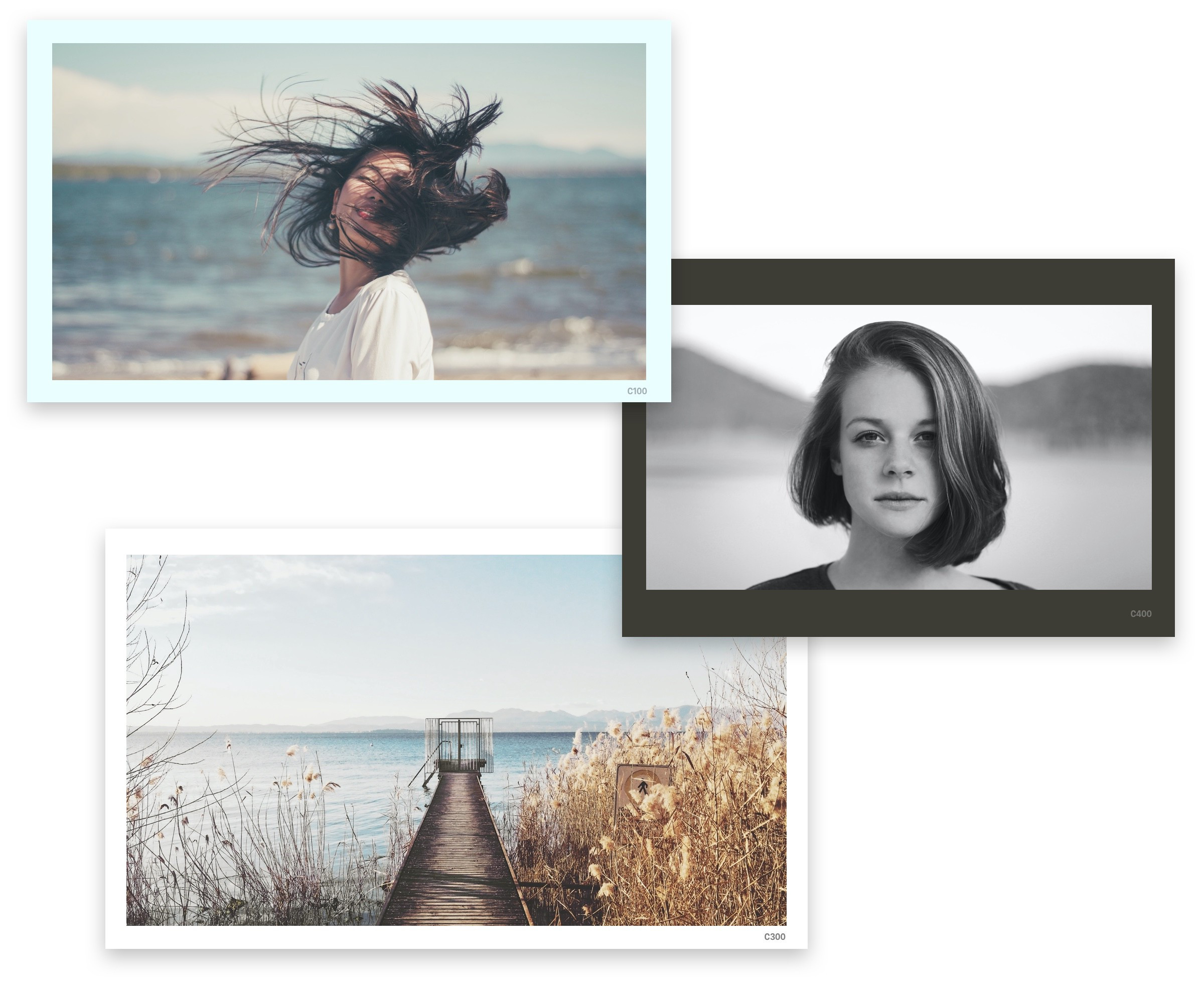
- C100 — a pure and bold play on the cinematic teal and orange color combination. Shadows get a teal tint, highlights get an orange tint. Call it the Harry Potter look if you wish.
- C200 — a moodier, more faded version of the C100 filter. Faded blacks and whites, and a slightly more desaturated tone. This works particularly well in urban environments.
- C300 — a warmer, brighter look. Good for sunny days, beach days, happy days. Remember those?
- C400 — a bold black and white look inspired by the very first orthochromatic photographic film material, which were most sensitive to ultraviolet light and blue light. It heavily darkens skin, and brightens skies.
- C500 — a film noir inspired look, a more subtle and soft black and white, that borrows it’s foundation from orthochromatic film.
App-Wide Enhancements
Our changes do not only extend to the editing interface however, we updated the entire app to better work with videos.
The Metadata Viewer is also rebuilt to provide a faster, more refined loading experience, and making it more visual by adding icons for photo metadata. Now also with support for video metadata. You’ll be able to inspect the bitrate, file size, audio & video information, and more.
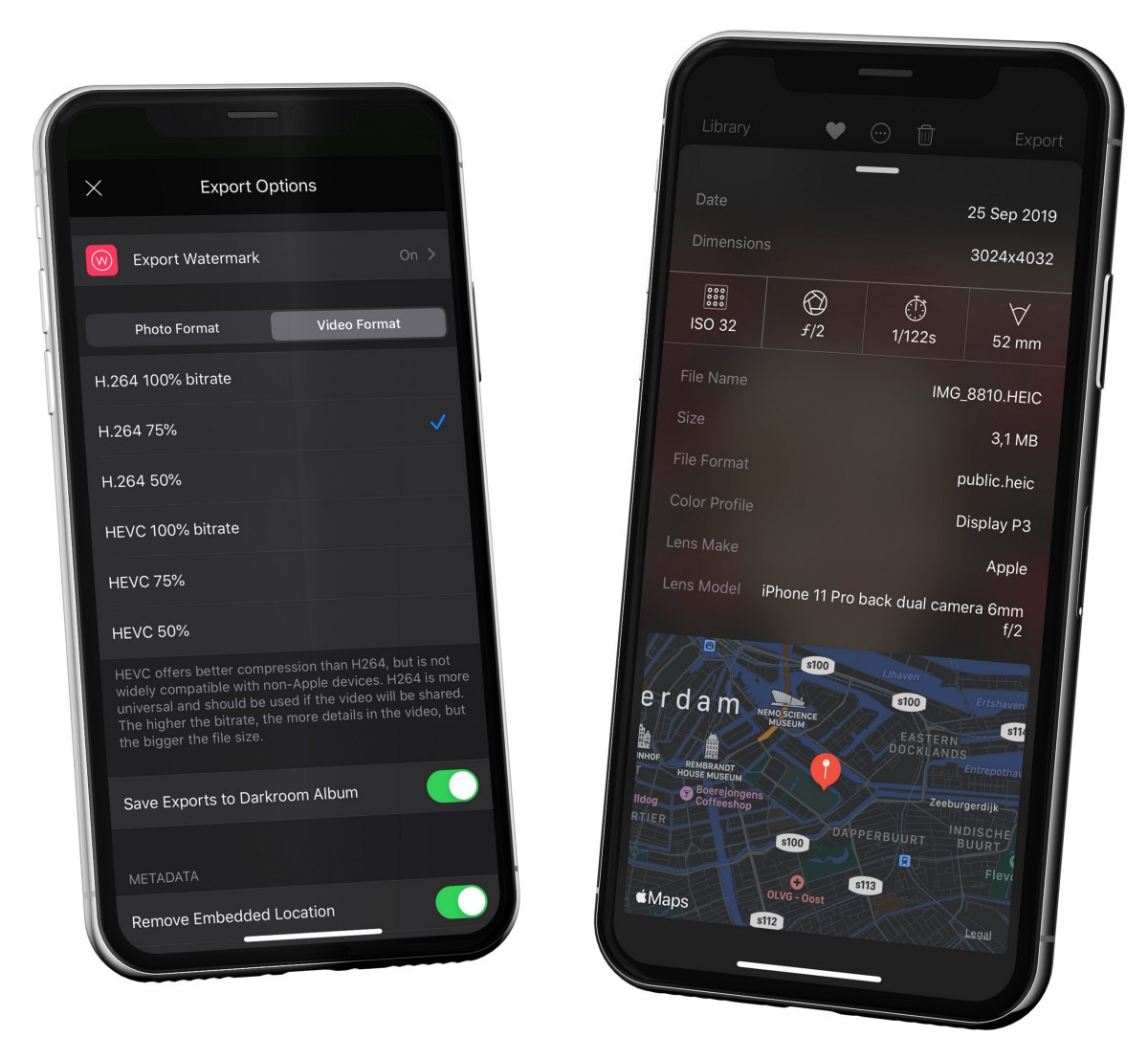
When exporting video, we provide support for H.264 and HEVC encoding at various bitrates. All bitrates are relative to the original video. The higher the bitrate, the higher the quality, but the larger the file size. All other export options are also supported for videos. This includes removing location metadata, adding watermarks, and copyright.
We also updated our export progress dialog to handle the much longer export sessions, and provide you with more detail on the progress and time remaining. The screen will no longer sleep if left untouched while exporting, and you can now cancel a running export if it’s taking too long.
As you may have noticed, we are also rebranding our new subscription package to Darkroom+. If you are an existing subscriber, this change does not affect you in any way, it’s just a name-change. For new customers however, we hope this provides a much more concise brand that allows us to communicate more simply and consistently the value we provide.
What’s Next?
This is just the first step in our video journey, and we wanted to keep it simple and focused. We’d love to hear what you think, what you’d like to see next, so please send us an email or tweet at us on Twitter.
In our previous announcements, we promised you a lot more frequent updates with a lot of features you’ve been asking for for a long time. We are committed to fulfilling this promise.
We’re thankful for your continued loyalty and support, and look forward to sharing everything else we have in store for you.
As a final note, we’d like to say thank you to Jarod, the newest member of the Darkroom team, for building the early foundation of this release. It would not have happened without you!
The Darkroom Team