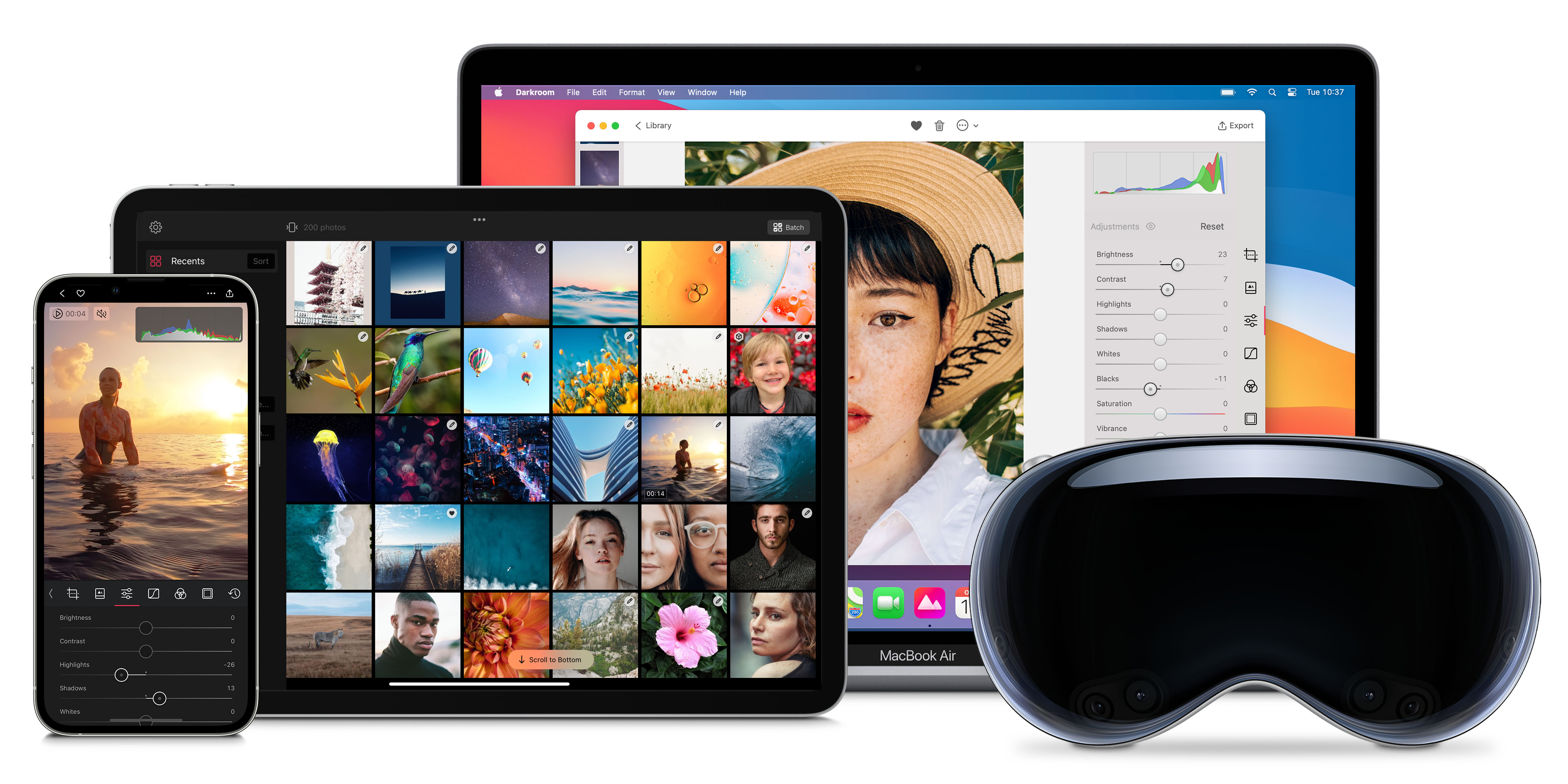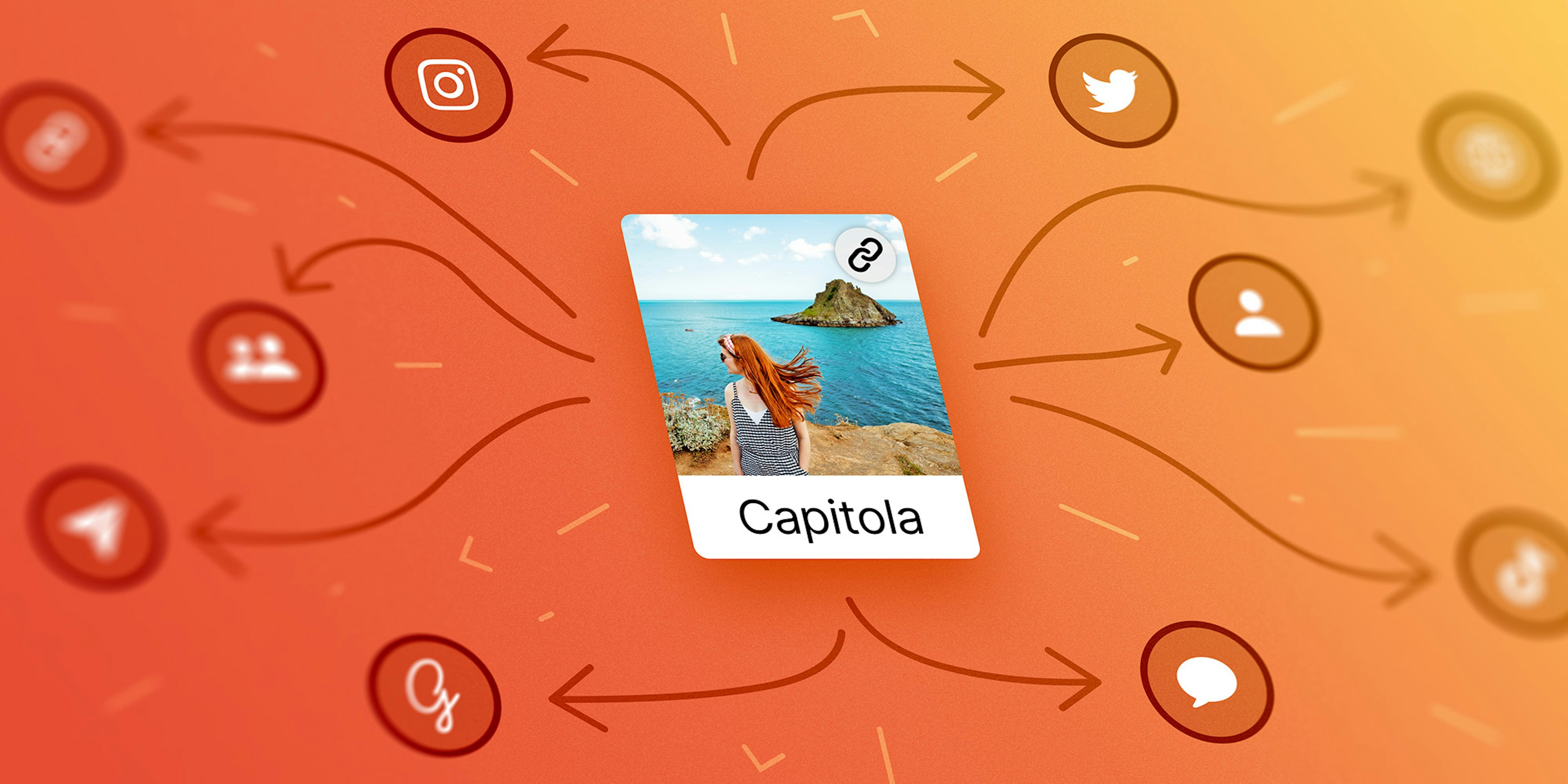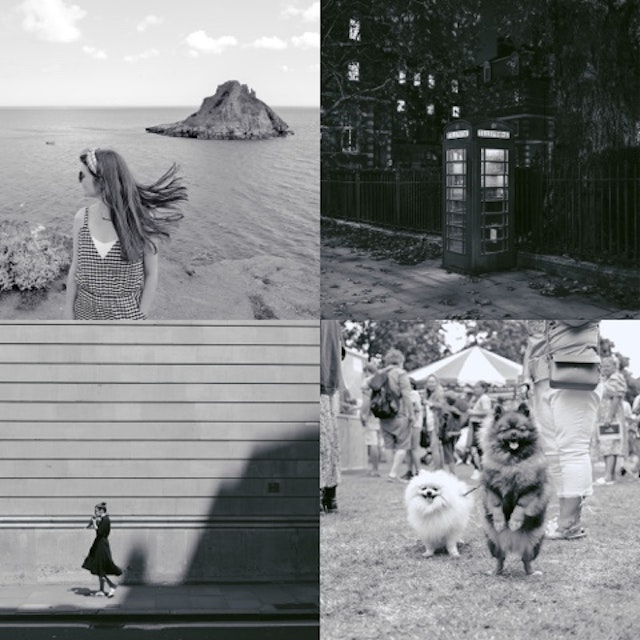3,345 Free Community Presets
Explore high-quality presets for every style and mood, handcrafted by our community of photo and video editors from every corner of the world.
Fresh Arrivals
Hidden Gems
Analog Film Favorites
Independent Favorites
Create your own custom presets
Develop your own unique style and save it as a preset for quick access. Apply presets with a single tap—or use batch processing and automation to speed through entire shoots in no time, and make them look consistent.
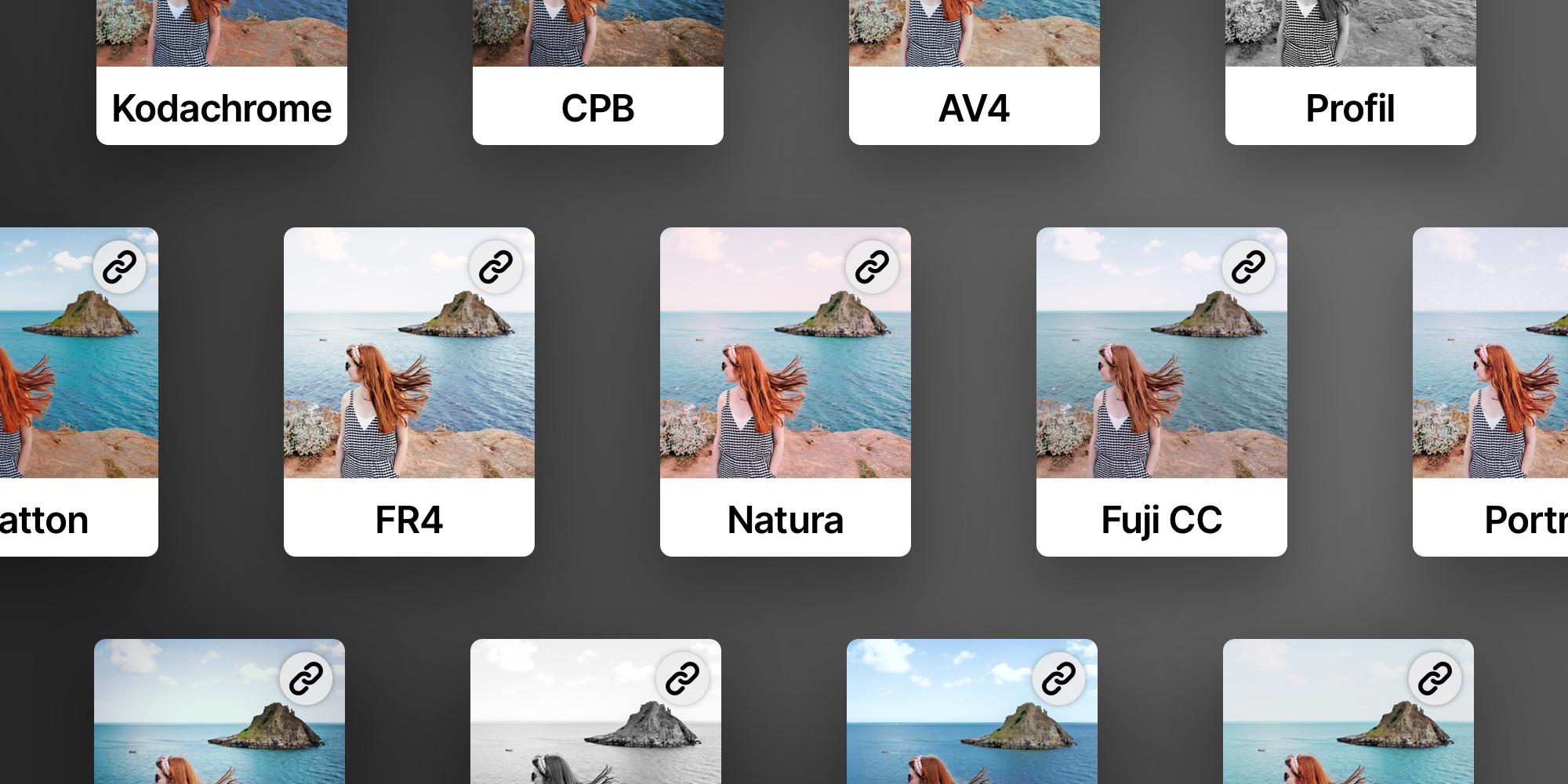
Manage and curate your presets
Make the presets that you use all the time front and center in the preset tool. Favorite, reorder, and hide preset groups to optimize your library for that extra bit of efficiency in your editing workflow.
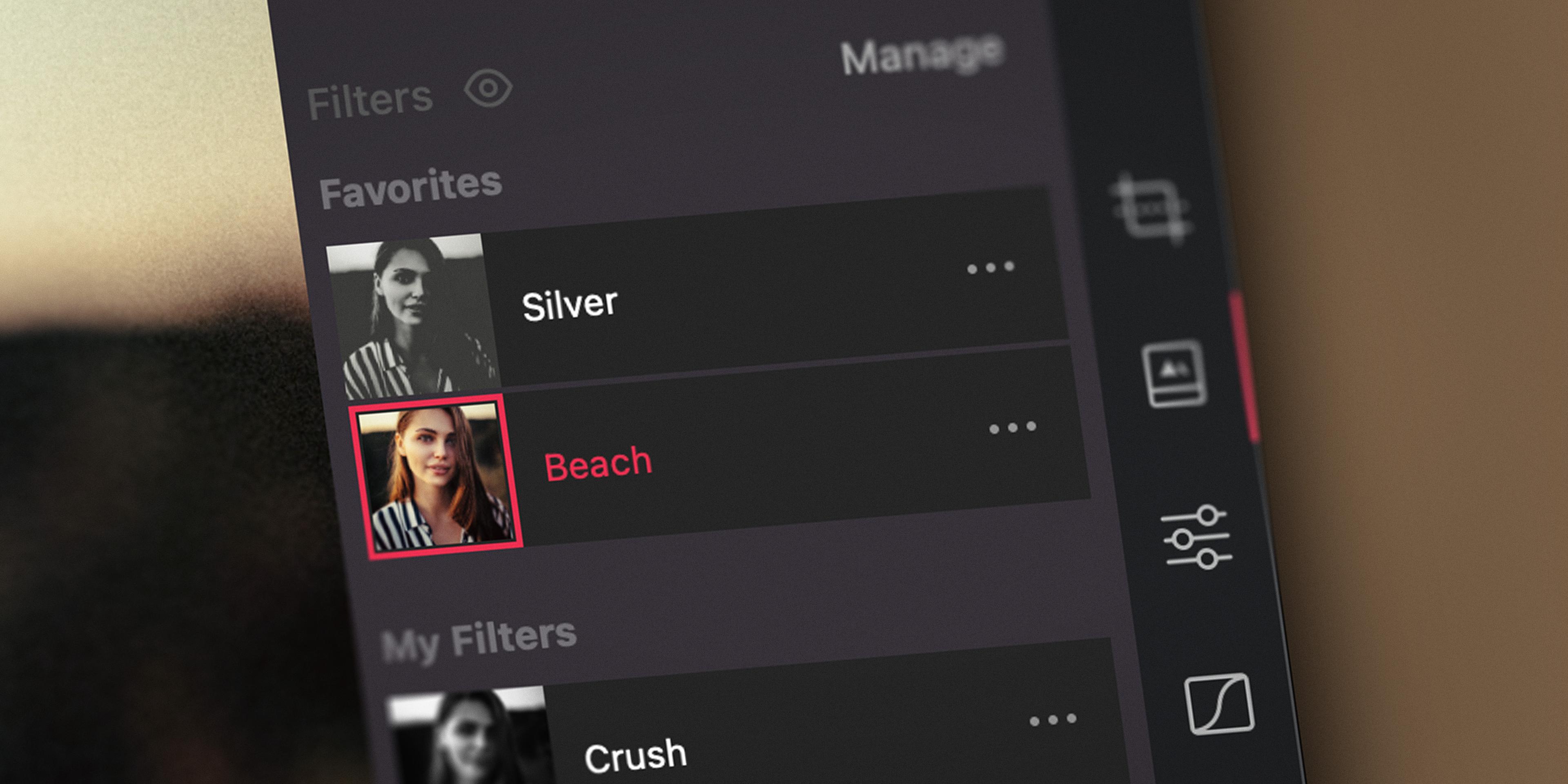
Questions? Answers.
What are Darkroom Community Presets?
Darkroom Community Presets are high-quality, user-generated presets crafted by our global community of photo and video editors. These presets allow you to quickly apply various styles and moods to your images, streamlining your editing process. And can be changed to your liking by adding your own edits.
What are presets (filter) in Darkroom?
Presets are pre-defined editing settings that can be applied to photos and videos to achieve specific looks or styles quickly. Darkroom offers a variety of free and premium built-in presets and also features a Community Presets where you can explore and share custom presets.
Are community presets free?
Yes, all Community Presets are free to browse, install, and apply the Darkroom app. Some presets may have export restrictions as they use Darkroom+ features, but you can try them out with the free version of Darkroom.
How do I create a custom preset?
Anytime you either edit your photo yourself, or after you have selected a premium preset and made additional edits the Create Preset button is enabled, right above the preset strip in the Preset tool. Just tap or click it, give your preset a name, and et voila you now have a custom preset. Ready for you to speed up your workflow or share.
If you want to learn how to create and develop your own unique preset and share it with the community, we put together a detailed step-by-step guide that walks you through the entire process—from developing a strong look to publishing it with confidence.
Can I manage my installed presets?
Yes, you can favorite, and reorder, your installed presets. These changes will sync across all your devices, ensuring a consistent editing experience.
How do I update a shared preset?
You can update a shared preset by going to the Presets tool, and then tap the My Filters tab.
- First select the preset in question and then tap the ... action button.
- Tap the Unshare action.
- Now make any edits you wish.
- Then come back to the presets tool, select the preset in question and then again tap the ... action button.
- Now tap the Update action.
- Finally, the last step is to Share your preset again. This will keep the same link, but will update the preset for anybody who installs it next.
Can I delete a shared preset?
Yes, you can delete or remove a shared preset by going to the Presets tool, and then tap the My Filters tab. Now tap the ... button on the preset you want to delete and select Delete. This will remove the preset from your device, and will unshare you preset as well. It will no longer be available for anybody else.
If you have any other questions, please head over to our Help Center.
Dive into Darkroom today!
Install our free app on your iPhone, Mac, iPad, and Vision Pro. Start editing your iCloud Photos in seconds, without any setup or importing hassles.
Get the App