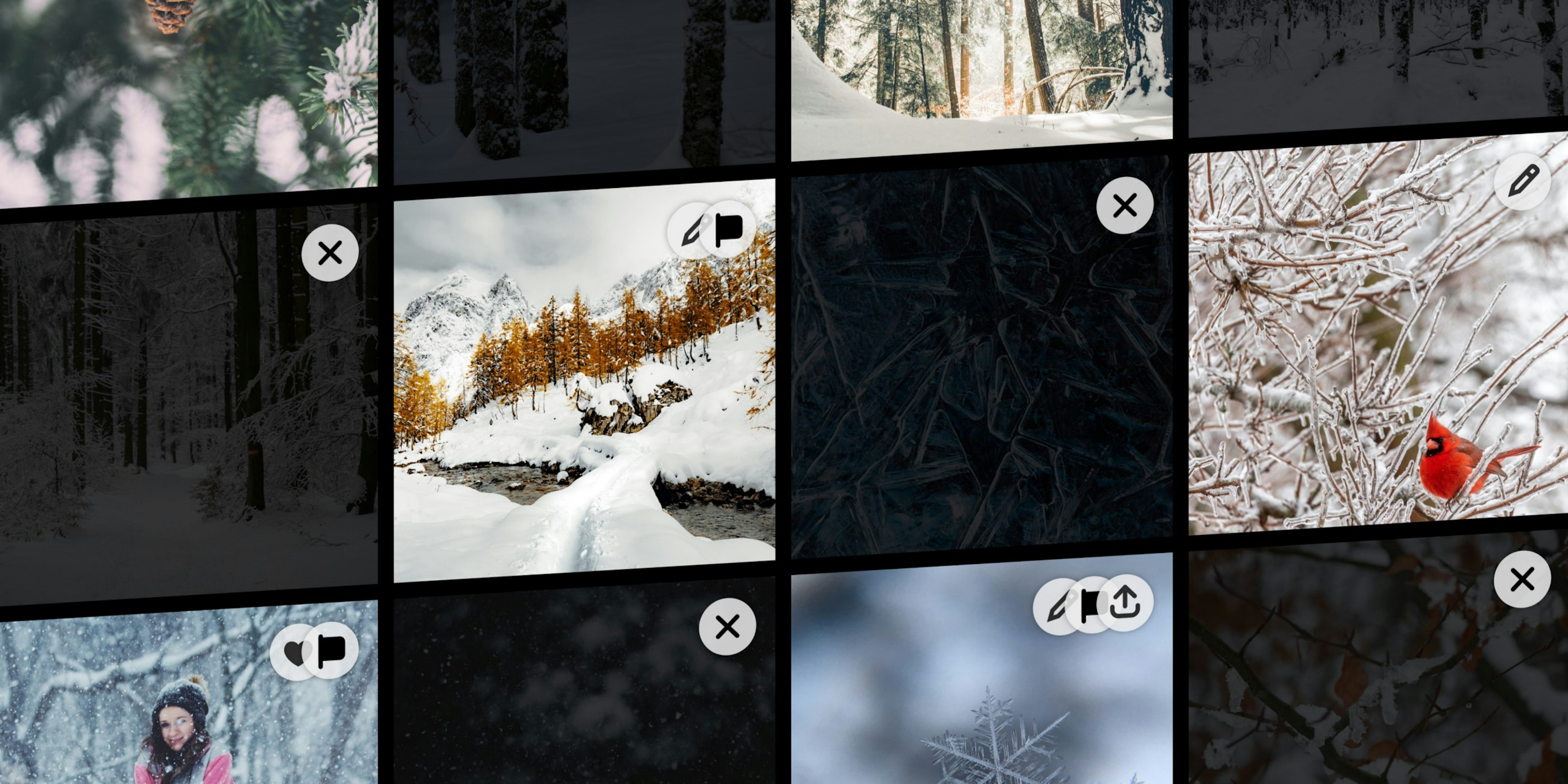Manage your growing Darkroom Photo Library with Flag & Reject
You already know that editing photos can be fun. Keeping your library organized however, can feel like work.
Today we’re taking a big step forward to making all this fun & super fast with a new Darkroom+ workflow to cull and review your photos: Flag what you’re interested in, Reject what you don’t want to keep. We’ll automatically advance you to the next photo so you can get in the zone and zoom through your latest import.
How Flag & Reject Fits Into Your Editing Workflow
On the iPhone, swipe right on the editing toolbar to reveal the new Review actions. As you tap, Darkroom will automatically advance you to the next photo.

On the iPad & Mac, you’ll see new icons for Flag and Reject alongside the existing Favorite and Delete options. Keyboard shortcuts will help you also quickly categorize a photo and move to the next one.
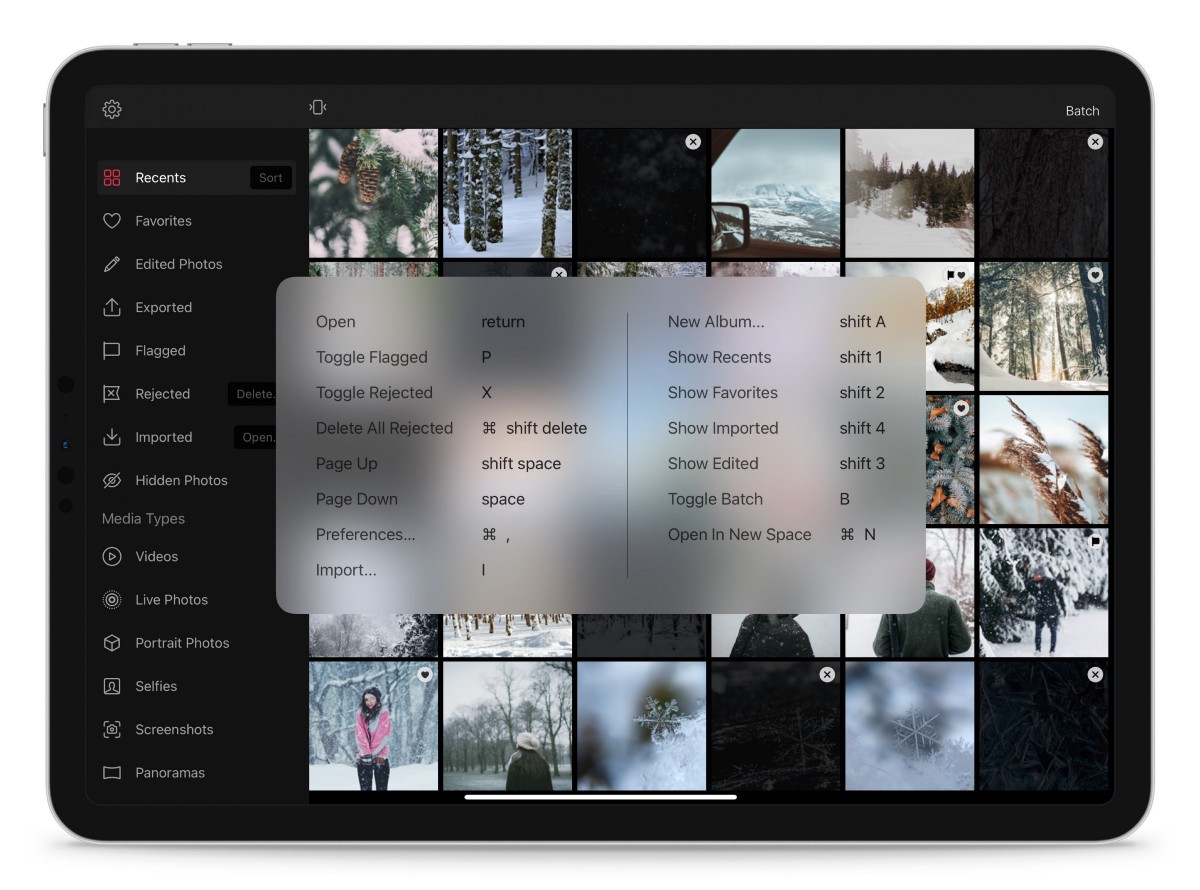
Now that we know what the new Darkroom+ Flag and Reject features are and how to find them and use them, let’s discuss how they fit into your workflow. Remember that this is just a suggestion, and you might find a different workflow that suits you better.
Step 1: Does it spark joy? 🎉 Flag it.
If you come across a photo that stands out, then flag it. The first time you go through your photos, try not to spend too much time deciding. You’ll get a chance to be more critical later. For now, focus on flagging photos if they have potential.
Step 2: Is it just taking up space on your phone? Reject it ✋🏼
If it’s blurry, or the expression isn’t right or….you forgot why you even captured it, reject it. Just like before, try to make quick decisions here. Your goal in the first pass is to get through the big list of photos quickly, then you can take your time later with a smaller set of photos.
Rejected photos will dramatically fade out in the grid, which really helps you visually focus only on the good photos. We’ve also made it easy to delete your rejects in one tap, with a reminder when you return in the grid, or the new Rejected smart album that has a delete all option. Poof.
Step 3: Repeat
Typical Review workflows happen in multiple passes. First make the obvious decisions, clean up your library, then do it again, but be more selective. Eventually, you’ll have the final set. Edit those, favorite or export them, and share away!
iPhone Batch processing gets a lot of love too
We’ve been working hard on making Batch actions more and more powerful, so we’ve added a gesture to let you quickly start selecting photos. Now, you can just horizontally swipe on any image to start selecting.
The visual design also gets a refresh, snapping it in line with the iPad & Mac, and because we had to fit two new actions, we decided to make the Actions bar scrollable, so everything can breath a little.
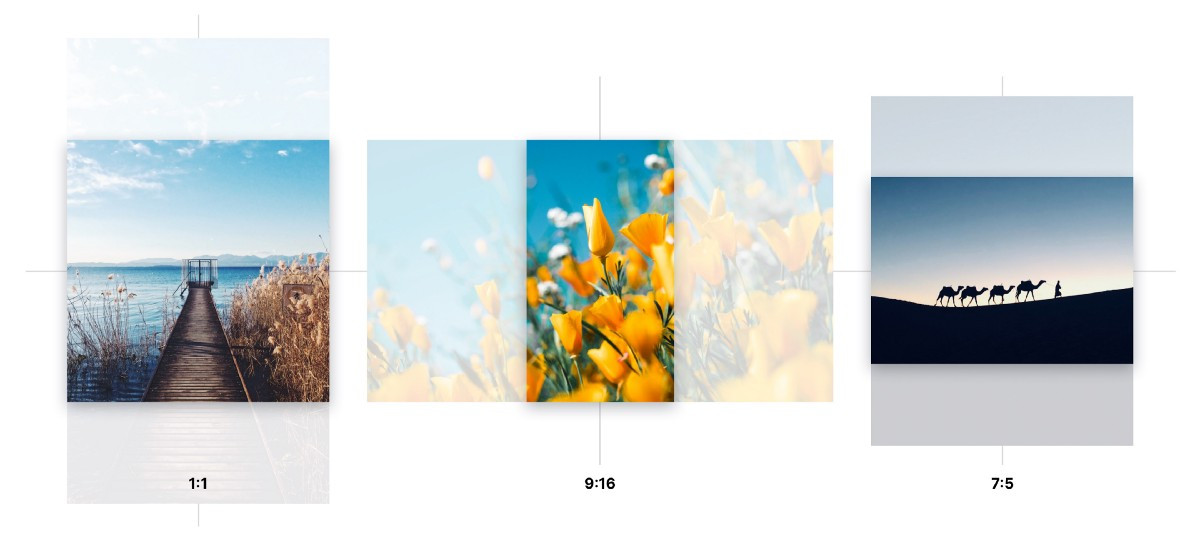
Finding your Flags and Rejects in Other Apps
When you use our Flagging and Rejecting features for the first time, Darkroom will create a new “Darkroom” Folder in your system photo library that contains 3 albums: Exported, Rejected, and Flagged.
As you perform Flag & Reject actions inside Darkroom, these actions are reflected automatically in those Albums, allowing you to find recently flagged photos anywhere on your phone. And if you have iCloud Photo Library, these albums will also be synced to all your devices!
Making Hyper-Fast Review Possible
Much of the speed improvement in this update were due to a big infrastructure undertaking that dramatically reduced the amount of data downloaded, memory used, and spinners shown when you navigate through your photo library in the editing interface.
Now, if the editing tools are not visible, we skip the heavy work of downloading and initializing the full-quality image, and instead show you a Smart Preview of the photo. This allows you to navigate through your photo library in Darkroom at the same speed as the native Photos app. In fact, the editing interface is now much more responsive too.
Additionally we have been able to resolve a substantial set of other issues with this release. Too much to cover here though. For a full detailed list of all changes please visit our updates page.
If there’s something you’d like to see in the future please let us know by sending us an email or tweet at us.
As always, we’re very thankful for your continued loyalty and support, and look forward to sharing everything else we have in store for you.
The Darkroom Team